If you have "Check spelling as you type" switched on, you should have red wiggly lines under three of the words in your letter: counsil, libary, and decicion. Microsoft Word has a spell checker that you can use to correct any misspelled words.
To launch the spell checker you can either click on Tools, then select Spelling and Grammar Or just press the F7 key on your keyboard.
You can have Word check the entire document for spelling mistakes, or you can check the spelling for selected areas. To check the spelling of a selected area, you first have to highlight the text you want Word to check. Next, click Tools > Spelling and Grammar. Or just press the F7 key.
To check the entire document, just go straight to Tools > Spelling and grammar, or press F7. You'll get the following dialogue box:
There are two main areas of the dialogue box: Not in dictionary, and Suggestions. The text box below the words "Not in dictionary" shows part of your text, and one spelling mistake at a time. The spelling mistake is in red.
In the text box below the word "Suggestions" are alternatives to the word you got wrong. In the image, you can see that three alternative words are suggested for counsil: counsel, council, and counsels. What we really meant was, of course, council. So we want to change counsil to council. To make the change, do the following:
1.Click on the word "council" in the Suggestions text box
2.Click the Change button
3.Word moves on to the next word you got wrong
The next word we spelled wrong is now highlighted in red: libary. As you can see, Word is giving us two alternatives in the Suggestions box: library, and liberty. The correct spelling was library, and this is already highlighted in the Suggestions box. So we can just go ahead and click the Change button.
Microsoft will move on and pick our third misspelled word: decicion. Make the changes to your letter so that the correct word is inserted. When the spell check is complete, the dialogue box will vanish. You'll then get a message box telling you that the spelling and grammar check is complete. Click OK to get rid of the message box.
Monday, March 2, 2009
The Microsoft Word Spellchecker
Posted by AAMIR at 7:18 AM 0 comments
Sunday, March 1, 2009
XP File Sharing and Permissions
File sharing and permissions in Windows XP seem complicated.
Microsoft provides a Knowledge Base article, but reading it is like walking through molasses: It describes in infinite detail a file security system based on a 1-to-5 scale. However, if you look for this 1-to-5 scale anywhere in your security-settings interface, you may come away a little confused. These numbers are nowhere to be found.
Microsoft's 1-to-5 scale means nothing to the individual user and relates in no way to the actual practice of setting your security protocols. Enter the Screen Savers. We are here to explain it to you.
The security settings the user actually sets relate to read access, write access, shared folders, and password protection. These features are available in both Windows XP Home Edition and Windows XP Professional, however the features only work if the operating system is installed with NTFS. FAT32 does not support the file permissions described here.
You can choose to install Windows XP Home using NTFS, but you should use a FAT32 file system if you are dual booting and want to see the contents of your Windows 95, 98, or Me partition from your XP partition. Your file system is not set in stone when you install Windows XP. You always can change your file system from FAT32 to NTFS without losing any of your data; however, the transition is one-way only.
There is no going back to FAT32 from NTFS unless you grab a copy of Partition Magic. Microsoft recommends you install Windows XP Home with FAT32 if you intend to install more than one OS on your computer or if your hard drive is less than 32GB.
If you have Windows XP Home or Professional running NTFS, you can hide files and entire folders from prying eyes. When you set up multiple user accounts on one machine, any user with administrator access can view the documents in another's My Documents folders. To protect a folder, right-click it, choose Properties, the Share tab, and select "make this folder private." No one, not even a fellow system administrator, can access these most secret files.
Every file or folder contained within whichever folder you choose to make private will take on the settings of the parent folder. If the administrator does not have a password to the account, Windows XP will prompt the user to make a password or risk subjecting his or her private work to public scrutiny. No Windows password means no protected files.
A person who logs in as a guest or as a user without administrator privileges cannot see the contents of any other user's My Documents folder, even if the folder has not been explicitly made private. The user with limited privileges can, however, set a password and protect his or her documents from the prying eyes of the administrators. Windows XP is all about privacy.
It is a nice feeling to keep your personal tax documents secure from the passing lookey-loo. It's about time Microsoft made snooping your computer more difficult than snooping your medicine cabinet.
Posted by AAMIR at 5:11 AM 0 comments
XP expires
To reduce instances of "casual copying" (a nice name for software piracy), Microsoft has implemented a two-stage antipiracy scheme in its upcoming OS. The first stage is the installation and registration counter: this lets you install Windows XP only five times on the same system. (Note that you'll be able to install the final version of XP on only one machine, as opposed to the current beta, which can be installed on five machines for testing purposes.) The second stage creates a profile of the system to prevent you from reinstalling or registering the OS on different PCs.
To make this scheme work, you must activate your copy of Windows--over the Internet or by calling for an activation code--within 30 days of installation. Activation differs from a classic registration process in that no personal information is requested by or sent to Microsoft, just a record that a specific copy of Windows XP is installed on your specific PC. If you fail to activate your copy of the OS within 30 days, your login will fail. (Since XP is based on Windows NT-like privilege levels, you can't use your computer until you log on.)
Microsoft says the scheme should not prevent you from reinstalling your copy of XP on your PC as many times as you need to, as long as it's the same PC or close to it, allowing for some hardware changes. It's the "some" that has most folks worried. In theory, you might have to reactivate your OS if you upgrade significantly or swap out a lot of components because XP might think it's running on a new PC. So far, Microsoft isn't saying what system information the OS uses to determine the "same PC or close to it" status. That means we don't know to what degree you can upgrade your hardware before you cross the invisible line. We also don't know how much, if any, personally identifiable data Microsoft is gathering from your PC.
Microsoft says you can, of course, change at least one and possibly several hardware components--RAM, video or sound cards, CPUs, motherboards, and so on--without having to reactivate your OS. But if you try to reinstall your copy of Windows XP on what Microsoft calls a "different or significantly upgraded or changed PC" (again, the company declined to specify how different), the activation will most likely be rejected, requiring you to call Microsoft to explain and get a new (free) activation code.
Microsoft plans to set up a new call center for U.S.-based customers to expedite activation issues. Many non-U.S. customers will likely have to go through the existing, shared Microsoft technical support lines they currently use. Microsoft says it expects only 2 percent of the total installed base of Windows XP to have to reactivate the OS. Whether the anti-piracy initiative will present problems for consumers or result in fewer upgrades to XP remains to be seen. Remember, the final release is at least a few months off.
Posted by AAMIR at 5:10 AM 0 comments
Making Older Programs Run under Windows XP
Some programs designed for earlier versions of Windows won't run under Windows XP. Until you can get your hands on a program upgrade for Windows XP, you can try running the program in one of Windows XP Compatibility Modes by following these steps:
1. Double-click the desktop shortcut called Run in Compatibility Mode that's automatically installed there when you install Windows XP to open a full-size Help and Support window with instructions and controls for starting an application in Compatibility Mode.
You can also open this window by clicking Start on the Windows taskbar and then clicking Help and Support on the Start menu. Next, click the Find Compatible Hardware and Software for Windows XP link and then click the Program Compatibility Wizard link at the bottom of the window navigation pane.
2. Read the instructions on the Welcome to Programs Compatibility Wizard screen, paying particular attention to the warning about not using Compatibility Mode on programs, such as anti-virus software and backup tools, that specifically prohibit their use on future editions of the operating system before you click the Next button.
3. In the next screen, click the radio button indicating how you want to locate the program you want to run: I Want to Choose from a List of Programs, I Want to Use the Program in the CD-ROM Drive, or I Want to Locate the Program Manually.
4. If you selected the I Want to Choose from a List of Programs radio button, click the name of the program you want to run in the list that appears before you click Next.
If you selected the I Want to Locate the Program Manually radio button, type the path to the program in the text box that appears or click the Browse button and locate it in the Please Select Application dialog box and select the Open button before you click Next.
5. In the next screen, called Select a Compatibility Mode for the Program, click the radio button for the version of Windows under which your program used to run or was designed to run: Microsoft Windows 95, Microsoft Windows NT 4.0 (Service Pack 5), Microsoft Windows 98/Windows Me, or Microsoft Windows 2000.
6. In the next screen called Select Display Settings for the Program, click the check box or boxes for the display settings that are recommended for running the program.
These check box options include: 256 Colors, 640 x 480 Screen Resolution, and Disable Visual Themes.
7. Click the Next button to advance to the Test Your Compatibility Settings screen where you can verify your selections for the program.
8. If your settings are correct, click the Next button to run the program in compatibility mode.
If Windows XP can run the program in the selected Compatibility Mode, the program then launches in a separate window. If Windows can't run the application, you receive an alert box indicating that there's a problem. In such a case, you have to contact the software manufacturer and get an upgrade for the application that's specifically designed for the Windows XP operating system. Note that when you exit the program that you're running in compatibility mode, Windows automatically returns you to the Program Compatibility Wizard in the Help and Support window.
Posted by AAMIR at 5:09 AM 0 comments
Playing DVDs in Windows XP
Microsoft raves about how Media Player plays DVDs. But that's a lie. Windows XP can't play DVDs right out of the box. See, even though you've bought a Windows XP computer, a DVD drive, and a DVD, you need something else: special software called a decoder. This bit of software, called a codec because it converts one format to another, enables your computer to translate numbers on a disc into videos of galloping horses on the screen.
Unfortunately, Windows XP doesn't come with a DVD codec, so you must pick up one somewhere else. Where? Well, most computers with DVD drives come with DVD-playing software — a little box with its own little controls. That software installs its own DVD codec in Windows, and Media Player simply borrows that. But if you don't have DVD-playing software, there's nothing to borrow, and Media Player ignores your DVDs.
If you choose Windows Media Player instead of your third-party DVD player to watch DVDs, the controls are pretty much the same as they are for playing CDs.
You probably need to update your DVD software so that it will work under Windows XP. Otherwise, your DVD software won't work under Media Player, either. Head for the Web site of your DVD player's manufacturer and look for a Windows XP patch or upgrade. If you're lucky, the manufacturer won't charge you for the upgrade. Some companies, however, make you buy a new version.
DVD stands for Digital Video Disc & Digital Versatile Disc.
Bending to pressure, Microsoft made a last-minute deal with three companies to provide software for Windows Media Player to create MP3s and play DVDs. The catch? The complete package costs between $20 and $30, with separate components (the DVD decoder on its own, for instance) costing less.
The three companies, CyberLink, InterVideo, and RAVISENT, each offers a DVD Decoder Pack for Windows XP. After October 25, 2001, Windows XP users may order and download the add-on packs from each company's Web site through links inside Windows Media Player.
If you've upgraded to Windows XP from an earlier version of Windows, and your old DVD software no longer works, using the links to get the add-ons might be your best option.
Posted by AAMIR at 5:08 AM 0 comments
Mega Shutdown and Restart Troubleshooting Guide
Thus far, Windows XP shutdown issues most resemble those of Windows Millennium Edition. That is, most of them center around a very few issues, especially driver version and other legacy hardware and software compatibility issues. These are detailed below. The driver and software issues are expected to resolve substantially as hardware and software manufacturers release updated versions, now that Win XP has been officially launched.
Reboot Instead of ShutdownThe majority of shutdown problems reported with Windows XP thus far have been that it reboots when shutdown is attempted. This may be a global symptom emerging from several distinct causes, because XP executes an automatic restart in the event of a system failure. I'm guessing that this means that more or less anything compromising the operating system during the shutdown process could force this reboot. If this is true, then our job will be to prepare a series of steps suitable to isolate the most likely cause. Disabling the "restart on system failure" feature may permit the exact cause to be isolated:Right-click on My Computer and select Properties. Click the Advanced tab. Under 'Startup & Recovery,' click Settings. Under 'System Failure,' uncheck the box in front of 'System reboot.'Some things that have produced this reboot-instead-of-shutdown symptom are:" By now, Roxio's Easy CD / Direct CD software is well documented as being a major cause - possibly the major cause - of this undesirable shutdown behavior. On November 1, Roxio released new drivers to solve this problem in Easy CD Creator 5 Platinum in its Windows XP updater for the Platinum product. A fix for Easy CD Creator 5 Basic is in the works. In the first few hours of its release, several peple have written me saying that this fix has resolved their Windows XP shutdown problem. I suspect that <>of the Windows XP shutdown problems will go away with Roxio's release of this patch for Platinum and the pending patch for Basic. This has been the single most common cause of Win XP shutdown problems thus far. One person after another has written to me with the simple message that this reboot behavior went away as soon as they uninstalled Easy CD. HINT No. 1: PCBUILD subscribers, by trial and error, identified the file CDRALW2K.SYS (version 1.0.0.1048) as the Roxio file that was causing his shutdown problems and error conditions. When he deleted this one file, his problems went away. HINT No.2: The Mystic Overclocker and others have reported that installing Easy CD 5.0 does not cause the shutdown problem, provided they do not install the Direct CD component. Though this isn't universally true, enough people have mentioned it by now for me to suggest it as a work-around.
Unassigned Device DriversPCBUILD subscribers have found that Windows XP won't shutdown properly if unsigned device drivers are used. Since all necessary device drivers have not yet been created for Win XP, this will be a problem for the next few months. It resembles the pattern for Win ME shutdown problems, because even today, many hardware manufacturers have not prepared suitable drivers for use with ME.
SBLive: DEVLDR32.EXE PROBLEMSIn the early days of Win ME, one of the biggest culprits for shutdown issue was the Creative Labs SoundBlaster Live. History repeated itself in the early stages of Win XP. This now has been fixed for some users (but not for all) by the release of new drivers.Here's the commonly reported scenario: On attempting shutdown, nothing at all appears to happen for a prolonged period of time. Eventually, an "End Task" window appears wanting to terminate DEVLDR32.EXE. No matter what one does, one ultimately is locked out of shutting down other than by a power switch shutoff. (This problem exists with the SBLive in Windows 2000 also.)In mid-July, Microsoft posted new Win XP drivers for the SBLive on the Windows Update site. According to PCBUILD subscribers, these drivers solve the shutdown problem the SBLive was causing. I recommend you go to Windows Update and download the new driver if you have an SBLive card. However, some users are reporting that the DEVLDR problem continues to plague them even with the new drivers:" In the event installing the new drivers does not solve your shutdown problem, try some of the solutions people have been using prior to the release of these new drivers. PCBUILD subscribers have written that they solved the well-documented SBLive/DEVLDR32 problem by downloading and installing the LiveService software. (We caution that one should disable all antivirus software while executing this program. I do recommend that you at least virus-check anything you download first!)" PCBUILD subscribers" gave another solution to this problem: Uninstall the LiveWare software pack (of which DEVLDR is part). Uninstall the SBLive card. Restart Windows, let it detect the new hardware, and use the Windows XP driver. However, other users have reported that this isn't satisfactory because the XP native driver gives very poor sound quality. If the new drivers work for you, they are definitely the preferred option.
3D PROPHET 4500 VIDEO CARDOther video cards that have created problems are those based on the Kyro II video chip, such as the Hercules Prophet 4500. PCBUILD subscribers have reported that until they removed the Kyro II / Prophet 4500, they could shutdown, hibernate, or go to stand by just fine, but Restart wouldn't work - it would shutdown Windows instead. Others with this video card have reported this strange behavior on both restart and shutdown.Apparently, this problem is now solved. Microsoft reports that new drivers for this card, specific to Windows XP, are now available from Hercules. At present, they remain uncertified (PowerVR, who makes the Kyro II chip, is working on that), but they reportedly work just fine. Download the Kyro II drivers here.
SHUTDOWN HANGS ON "SAVING YOUR SETTINGS"During shutdown or reboot, Win XP may hang (stop responding) at the "saving your settings" screen. During such a hang, there is no response to Ctrl+Alt+Del; the mouse may or may not work. (The problem may be intermittent.)This is a known bug in Windows XP, for which Microsoft has a supported fix. Because this patch is scheduled for further quality assurance testing in the future, Microsoft only recommends that you install it if you have a serious problem; otherwise, they recommend waiting for Service Pack 1, which will include the more permanent version of the fix. To learn how to get this patch, see Windows XP Stops Responding (Hangs) During Windows Shutdown.As a workaround, we resolved this problem by dismantling the Windows XP logon Welcome screen. In the Control Panel, click User Accounts, then click "Change the way users log on or off." Uncheck the box that says "Use the Welcome screen." This removes the initial logon screen with individual icons for each user and, instead, pops up the classic logon prompt that requires each user to type a user name and password.
"ShutMeDown" REGISTRY PATCHDownload the "ShutMeDown" Registry patch. Please follow sensible Registry editing protocol. Backup your Registry before the change (or run System Restore to create a restore point). This is not the appropriate fix for most machines, but does help a significant number. After installing, test Windows shutdown. If the fix does not work for you, remove it by restoring the Registry to its prior state.For those who want a little more background information, the fix provided by this patch is based on a Microsoft Knowledge Base article Q155117 for Windows NT 4.0. It apparently still works in NT 5.1; that is, in Windows XP.
Stop Erros messages at shutdownSome users have gotten an error message similar to the following when attempting either to shutdown or restart Win XP:STOP 0000009F, DRIVER_POWER_STATE_FAILURESTOP 0x0000001E: KMODE_EXCEPTION_NOT_HANDLEDSTOP 0x000000D1: DRIVER_IRQL_NOT_LESS_OR_EQUALTechNet and the Microsoft Knowledge Base have numerous articles discussing this type of error condition; for example, these. As a review of these articles will show, these are commonly device driver problems, but may also be caused by troublesome software (such as the notorious CrashGuard), or a problem in a system service. MSKB article Q262575 discusses a shutdown problem of this type, known to exist in Windows 2000 due to a resource (IRQ) conflict, if you have PACE Interlok anti-piracy software installed. This problem may occur in Windows XP as well.Try the following as one approach to these problems: Restart the computer. Press F8 during the restart and select "Last Known Good Configuration." If you catch the problem when it first occurs (meaning you likely have installed only one or two drivers or new service), this will return you to a previous working condition.It has been reported by a PCBUILD Subscriber that these STOP code error message occur when Windows XP is trying to shut down devices. He says that he has seen this twice: once with Logitech Quickcam installed (with an unsupported driver), and once with a USB DSL modem that would hang if it wasn't disconnected before shutdown.
Shutdown Works but its real slowIf it appears that Win XP is not shutting down, give it some time. Some users have reported a minute or longer for shutdown to visibly start. Thus far, it appears that this is a consequence of software that is running when shutdown is attempted, and it also may have something to do with particular hardware. If you are experiencing this problem, be sure to close all running programs before attempting shutdown and see if this solves your problem. If so, then you can determine, by trial and error, which program(s) are involved.One specific solution for this can be found: In Control Panel Administrative Tools Services. (You can also get this by launching SERVICES.MSC from a Run box. This utility is also built into the Computer Management console.) Stop the Nvidia Driver Helper service. Many other newsgroup participants quickly confirmed that this solved this "extremely slow shutdown" problem for them.
Powerdown Issues"Powerdown issues" are quite distinctive from "shutdown issues." I define a shutdown problem as one wherein Windows doesn't make it at least to the "OK to shut off your computer" screen. If Windows gets that far, or farther, then it has shut down correctly. However, the computer may not powerdown correctly after that. This is a different problem, and I encourage people reporting these issues to make a clear distinction in their labeling.When Windows XP won't powerdown automatically, the APM/NT Legacy Power Node may not be enabled. To enable this, right-click on the My Computer icon, click Properties Hardware Device Manager View. Check the box labeled "Show Hidden Devices." If it's available on your computer, there will be a red X on the APM/NT Legacy Node. Try enabling it and see if this resolves the powerdown problem. (Tip from Terri Stratton.)This should resolve the powerdown issue in most cases. However, other factors can sometimes interfere with correct powerdown functioning. In that case, consider the following tips:" If you changing the default power settings in the BIOS, it can lead to a powerdown problem. Restoring all BIOS power settings to default will likely fix it. PCBUILD subscribers reported that, when the above didn't work , they restored powerdown functioning by disabling his CD-ROM's AutoRun feature. The fastest way to do this is with the "Disable AutoRun" Registry patch which you can download here.
Other Known Issues and Hints" BIOS UPGRADE. As with every new operating system that comes along - especially one that is as much of a "step up" as Windows XP is from Windows 9x - the recommendation is made to be sure your BIOS is updated. Many people have reported that this has solved their shutdown problems (and had other advantages) with Win XP, just as it has in earlier versions of Windows.Quick Switching user AccountsOne reported quirk affecting shutdown is the three-account shuffle. Windows XP gives the ability to rapidly bounce between user accounts, with Win+L. If at least three user accounts exist, and you quick-switch through all three, and then log off all three in reverse order - "backing out" in an orderly way - then the machine may hang on shutdown. There may be other variations of account shuffling that cause this, but this one, clear example was provided by newsgroup correspondent John Ward. So far, I have no concrete clue on what may be occurring here.
Posted by AAMIR at 5:07 AM 0 comments
Licensing Issues
Here you can find a Description of the things which are done by the Program or you can manually change the following settings to have the same effect:
- MediaPlayer: Don't Acquire licenses automatically - Open the MediaPlayer-Extras - Options... Click the tab 'Player', look at the groupbox 'Internetsettings' and uncheck 'Acquire licenses automatically'.
- MediaPlayer: No identification by internetsites - Open the MediaPlayer-Extras-Options... Click the tab ‘Player’, look at the groupbox 'Internet settings' and uncheck 'Allow identification by internet sites'
- MediaPlayer: don't download codecs automatically - Open the MediaPlayer-Extras-Options... Click the tab 'Player', look at the groupbox 'Automatic Updates' and uncheck 'Download Codecs Automatically'
- Error report: Don't report errors - Open the Explorer, right-click on 'My Computer' and select 'Properties', click on the Tab 'Advanced' and click the button 'Errorreports', in the upcoming dialog uncheck all 3 items and select 'Disable Errorreports'
Posted by AAMIR at 5:06 AM 0 comments
Saturday, February 28, 2009
ESET SmartSecurity 3.0.645.0 [67 Years Licenci]
With a personal firewall, antispam, antispyware, and the same antivirus protection delivered by ESET NOD32 Antivirus, ESET Smart Security is the most comprehensive defense against Internet threats.These threats come in many forms. In fact, by the time you finish reading this sentence, approximately 70 new variants of malware—viruses, trojans, worms, rootkits, spyware, and more—will have been released.But ESET Smart Security will keep you safe. And with the addition of personal firewall software, you can proactively filter content, ensuring customized protection.ESET Smart Security is a tightly integrated solution designed to protect computers from a range of threats.Built on the award-winning ESET NOD32® Antivirus and its powerful ThreatSense® engine, ESET Smart Security provides antispyware, antispam and customized firewall features to protect you, your family and your business from Internet threats.ESET Smart Security provides:• Proactive Protection: Utilizing ThreatSense—the industry's most advanced heuristics technology, capable of proactively recognizing threats—the window of vulnerability between malware outbreak and signature update is reduced. The included antispam and firewall software provide you with a total security solution.• Precise Detection: ESET accurately identifies known and unknown threats. It consistently wins top awards from testing labs and is recognized for having zero false positives.• Lightweight Design: Smart Security requires less memory and CPU power, allowing your computer to run fast, making more room for games, web browsing, and emailing.• Fast Scanning Speeds: ESET Smart Security is a highly efficient program ensuring fast file scanning and product updates, while running quietly in the background.Included Documentation• Product Quick-Start Guide (PDF for download; printed manual for boxed version)• Integrated online help (accessible via the F1 key)System Requirements• Processors supported: 32-bit (x86) and 64-bit (x64) Intel®, AMD® or 100% compatible• Operating Systems: Microsoft Windows® 2000, Microsoft Windows XP (32 and 64-bit editions), Microsoft Windows Vista® (32 and 64-bit editions)• Memory: 35 - 40 MB, on average• Disk Space (download): 18 MB• Disk Space (installation): 80 MB
http://rapidshare.com/files/156066534/ESET_SmartSecurity_3.0.645.0_32bit-67_YEAR_KEY.rar
Posted by AAMIR at 11:42 PM 1 comments
Create a desktop shortcut to open Windows registry editor (regedit)
Create a desktop shortcut to open Windows registry editor (regedit)
If you are like me and always accessing the window registry to edit it , then you really need this shortcut on the desktop.
The usual way to get into the registry editor is to go to the start menu, open the run dialog box, then type in regedit, and finally press enter. Why would you do all that when you can simply click on a icon on your desktop or even have the registry editor icon in the quick launch toolbar.
Here's how to create a desktop shortcut to open the registry editor:
1.Go to the blank desktop and right click for a menu to appear.
2.Choose New from the menu.
3.Then choose shortcut.
4.Now we need to type an item location or browse for one.
5.Type regedit and then press nest.
6.Now type a name that you want to call the shortcut. For example regedit.
7.Then press finish and your shortcut to the registry editor will be on the desktop.
Posted by AAMIR at 5:18 AM 0 comments
How to Enable IMAP in your Gmail Email Account so you can send and receive emails with Outlook or Windows Mail.

Enable IMAP in your Gmail email account
IMAP allows you to download your Gmail email to other devices such as mobile phones, blackberries, and computers. So for example if you wanted to read your Gmail email in Outlook Express which is installed on your computer, then you will have to enable IMAP. This is a new feature in Gmail email that the other free email services do not offer.
Sign into your Gmail email account. If you don not have one you can go to Gmail and signup for a free email account.
Sign into your Gmail Email account. You will see your email links and settings.
Go to the top right of the page and press on settings. (see screenshot below)
Now the Gmail email settings will appear. (See the first screenshot below)
Go to the Forwarding and POP/IMAP tab.
Go to the bottom section and choose the enable IMAP by checking the box.
Now Press the SAVE CHANGES button at the bottom. If you do not press this the changes will not take effect.
Posted by AAMIR at 5:10 AM 0 comments
Who can read cookies?
You might think of cookies as a security threat. Only the issuers of the cookies can read them. Other sites cannot read them.
Posted by AAMIR at 5:10 AM 0 comments
Using the DOS tool that will trace Internet connections
There is another hidden Internet tool for DOS called Tracert. This program will trace an Internet conenction. To use this:
Click the start button.
Select Programs and click MS-DOS Prompt.
Once there, type:
tracert www.anysite.com
and press enter. (Where www.anysite.com is whatever site you would like to use)
Posted by AAMIR at 5:08 AM 0 comments
Create your own custom shortcuts to Internet with Notepad.
Create your own custom shortcuts to Internet with Notepad.
You can create your own custom shortcuts to Internet sites using Notepad. To open Notepad:
Click the Start button.
Select Programs.
Select Accessories.
Click on Notepad.
Now, type these lines in your Notepad document:
[InternetShortcut]
URL=http://www.yoursite.com
Now, save the file with a .URL extension.
Posted by AAMIR at 5:07 AM 0 comments
Finding missing websites (ERROR 404).
You may go to a web site or click a link to a site that does not exist and you’ll probably get an error message saying, "Error 404, Object Not Found." If you do, there is a little trick you can do to help locate the missing file. Let’s pretend you attempted to go to http://www.website.com/page/missing/web.html. If you receive an error message saying it cannot find that web site, try going back to the root of the website to try and locate the site that you are looking for. For example, attempt to go to http://www.website.com/page/missing. You may be able to find a link for your page from there. And if that doesn’t work, try going to http://www.website.com/page, and then just http://www.website.com. You should have a good chance of locating the site you are looking for from one of those sites if it has been moved or renamed. However, if it has been deleted you are out of luck.
Posted by AAMIR at 5:06 AM 0 comments
Friday, February 27, 2009
How to Print several files together with single command?
If you have many files to print, maybe these files created in same program or in different programs but you can print all these with a single command without print individually. This technique is very useful if you have many files to print and also created in different programs.
First create a temporary folder for this purpose, copy all files from different location in this temporary folder. Here you have two options, you can select all files using CTRL+A or can choose with hold down the CTRL key to select one by one.
At the end Right-click on the select files and choose Print command. Each file will be opened in its related program and printed automatically.
Posted by AAMIR at 8:03 AM 0 comments
How to print webpage without backgrounds?

You can prints out any webpage with its background colors and with out background colors using Internet Explorer setting. Generally Internet Explorer setting "Print background colors and images" is disable, if you print webpage without background colors, then you can speed up your printing and save printer ink. But important thing to always preview WebPages before you print, in Internet Explorer go to File menu, then click on Print Preview option.
To enable or disable print background colors option, open your system Internet Explorer.
Click the Tools menu and then go to Internet Options and open it. Here click the Advanced tab then scroll down to find the option Printing section.
Now check the option "Print background colors and images" then Apply and ok
Posted by AAMIR at 8:00 AM 0 comments
Increase the printing speed of your printer.
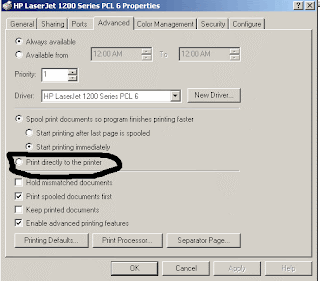

You can improve the printing speed of your printer with managing the print spooler option. Basically printer spooler holds your prints for some time then send to printer for print out. By default on most printers, printer spooler option is enabled but you turn off to specify that the file should be sending to the printer and not spooled.
Here printer spooler option might be different location in your printer but on most printers you can turn off by going to Start, Setting then Printers. Now right click on the icon of the printer that you are using. Click Properties and select the Advanced tab. Here click on “Print directly to printer” option. This will tie up your application until the printer has all the data, but your print job should finish more quickly. Printing directly to the printer will also come in handy if your print spooler crashes and you need to print before you reboot your PC.
Posted by AAMIR at 7:54 AM 0 comments
Turn on a screensaver with adding a shortcut.
You can run screensaver on your system with a single click, If you have any screensaver file like .scr extension, or first download it using Internet, there are many free sites for screensaver downloading.
If you have not any .scr file then please go to Start button, and click on Search button. Here in search windows type *.scr and search all screen saver file from your hard disk.
Here you will find a list of screensavers in the results. Pick a screensaver you want. You can preview it by double-clicking it.
Right click on the file, choose Send To, and then click Desktop (create shortcut).
To activate the screensaver, double-click the icon on your desktop.
Posted by AAMIR at 7:52 AM 0 comments
Different methods through viruses may be transferred
There are different methods through viruses may be transferred from one computer to another.
Now- a-days, most of the viruses spread due to receiving unknown e-mail messages that contains viruses. When a user opens such an infected message, the virus is also loaded into the computer memory. In this way, many other program files loaded into the memory are infected. This virus is also transferred to other computers when e-mail messages are sent from the infected computer to them. Due to these viruses, some time an auto generated email message from your email ID sends to your friends from your side with different virus messages. Never open unknown and attractive subject line email messages, always scan first even if you know the sender of the message.
Another way of spreading virus is by using Internet and other networks. For example, when you download infected executables files or data files from the Internet or from a shared disk on the network, viruses are transferred to your computer. It must be noted that many software are available on the Internet with free of cost. Most of that software contains viruses, for example free PHP or ASP scripts are the main source of virus, always get these scripts from reliable sources. In an LAN, if a computer contains a virus, then all the computers on the network may be infected with that virus.
One important means of exchanging data is through the use of removable media like, CDs, MP3 player, ipod and flash devices. So, when you copy the data from one computer to another by using a removable media, the viruses are also transferred.
The virus can also infect your computer by using pirated software. The software, which is installed into your computer without license is referred to as pirated software. Some companies may intentionally attach some virus programs into their software. This program will only activate when it does not find some special files like license files on your computer.
Posted by AAMIR at 7:48 AM 0 comments
How to move your mouse cursor without mouse?
You can control your mouse pointer with keyboard keys in all windows versions. When your mouse stops working, you can enable this keyboard feature to complete your important work. This keyboard mouse can performs all tasks same like a normal mouse.
Follow the given steps to activate the keyboard mouse:
To edit this feature, first you should log onto your computer with administrative rights.
To activate this feature, press Alt+Shift+NumLock keys at once and you will receive a small MouseKey box.
now click Ok
Click on Settings button, if you want to adjust the mouse cursor detail settings.
Here a new dialog box will appear with the title “Settings for MouseKeys", now you can manage all mouse settings for example mouse cursor speed, acceleration and some other features.
Now using Numeric keypad, you can move your mouse pointer. The controls are:
1,2,3,4,6,7,8 and 9 keys are used to move the mouse cursor into different directions.
Key 5 is used as mouse click button.
Insert key used to hold down mouse button.
+ Sign used to double click on any object.
Delete button used to release the mouse.
Click on NumLock button to disable this keyboard mouse feature.
Posted by AAMIR at 7:44 AM 0 comments

.jpg)